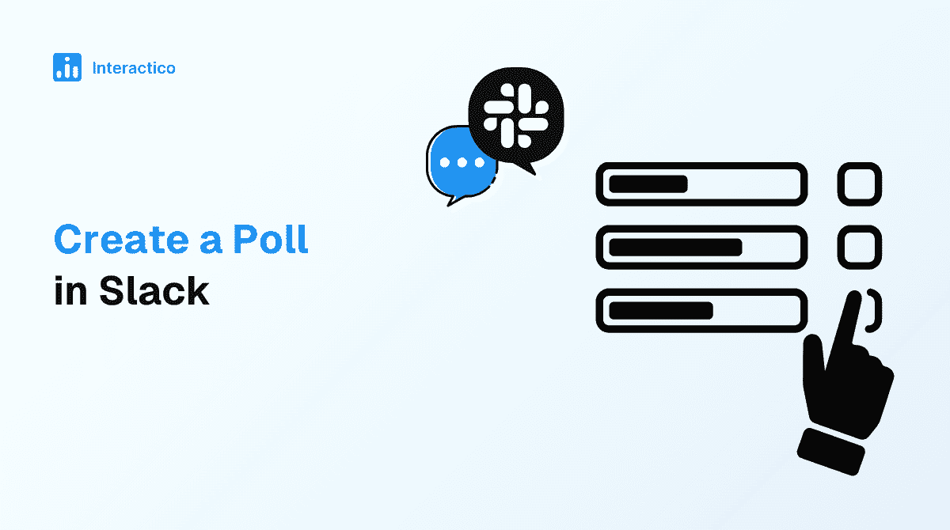Creating a poll in Slack is a quick and effective way to collect feedback, make decisions, or boost team engagement. From choosing meeting times to gathering opinions on project ideas, polls streamline communication and help teams stay aligned. This guide walks you through simple ways to create a poll in Slack, using built-in features and handy third-party tools.
What is a Poll in Slack?
A poll in Slack is a structured way to gather quick feedback, votes, or opinions directly within a Slack channel. Rather than typing out messages and waiting for replies, polls let you set up questions, such as multiple-choice options, open-ended responses, or anonymous voting, so your team can share input instantly.
These polls appear in the conversation feed, allowing members to click on their preferred choices and view results in real time. It’s a seamless way to collect consensus, spark discussion, or check team sentiment without leaving your workspace. Though Slack doesn’t offer a native polling tool, you can easily add powerful poll features through integrations like QuestionPro InstantAnswers or other polling apps.
How to Create a Poll in Slack Using a Command
Creating a poll in Slack is quick and efficient using the slash commands provided by third-party poll apps like Simple Poll, Polly, or others. Here’s a step-by-step guide:
Steps on How to Make a Poll on Slack Using a Command
-
Install a Poll App
Head to the Slack App Marketplace and install a free polling app such as Simple Poll or Polly. Once added, it will automatically integrate with your Slack workspace.
-
Open a Slack Channel
Navigate to the channel or direct message where you want to create the poll.
-
Use the Poll Command
In the message box, type the command /poll. Then, select the installed poll app from the suggested options and press Enter.
-
Create the Poll
After launching the poll app, click on “Create a poll” and enter your question along with the response options. For example:
“What time works best for a quick team meeting later?” “1 pm” “2 pm” “3 pm”
You can also customize settings, such as enabling anonymous voting, allowing multiple responses, or setting a closing time for the poll.
-
Preview and Edit (Optional)
After entering the poll details, use the Preview feature to check how it looks. If needed, make edits before publishing.
-
View and Record Results
Once the poll is published, team members can vote by clicking on their preferred options. Results are automatically recorded and displayed in real time or after the poll closes, depending on your settings.
How to Create an Emoji Poll in a Slack Message
Emoji reactions are a fast and informal way to run a simple poll right within a Slack message—no apps needed. Perfect for quick team check-ins or light-hearted votes, here’s how to set one up:
Steps to Create an Emoji Poll in Slack
-
Click on the Compose Button
Start a new message in the relevant Slack channel and type your poll question.
Example: “What time works best for the meeting? Option one: 10 AM, Option two: 2 PM.”
-
Add Emojis for Each Option
In the same message, list the answer choices with unique emojis next to them. You can use clock emojis, checkmarks, or any relevant icons to represent each option.
-
Post the Message and React First
Send the message and immediately add the corresponding emoji reactions below it to make it easy for team members to vote.
-
Let Others Vote with Emoji Reactions
Ask your teammates to click on the emoji that matches their choice. Slack will automatically count how many people reacted with each emoji.
-
Check the Results at a Glance
The emoji with the most reactions wins! It’s a simple, transparent, and fun way to gather quick opinions.
It’s perfect for quick surveys or single-question polls but not for multiple questions or anonymous responses.
How to Create a Poll Using Slack Threads
If you’re looking for more detailed input or open-ended responses, Slack threads offer a simple yet effective way to run a structured poll without external tools. Here’s how to do it:
Steps to Create a Poll Using Threads
-
Post Your Poll Question
Type your question directly in a Slack channel or direct message. Make sure the instructions are clear.
Example: “Which project management tool do you prefer? Please reply in the thread below.”
-
Encourage Threaded Responses
Ask team members to reply within the thread instead of the main chat. This helps keep the conversation focused and easy to follow.
-
Participants Submit Their Votes
Team members can reply with their chosen option (e.g., “Option A: Trello” or “Option B: ClickUp”), or share a brief explanation if needed.
-
Summarize the Results
Once everyone has responded, count the replies and post a summary in the thread or main channel to announce the outcome.
Benefits of Using Polls in Slack
Using polls in Slack is a great way to make team communication faster and more organized. Instead of asking everyone one by one, you can use a poll to get quick feedback in one place. It helps teams make decisions faster, like picking a meeting time or choosing between ideas. Polls also encourage everyone to take part, which is especially useful for remote teams. With options like anonymous voting or allowing more than one choice, polls make it easy for people to share honest opinions and help the team move forward together.
Top Tips for Creating a poll in slack
-
Keep Questions Clear and Focused
Avoid vague wording. For example, instead of “Thoughts on our process?”, ask “What’s the biggest hurdle in our workflow?”
-
Use Anonymous Voting When Needed
For sensitive topics like leadership or team culture, anonymous polls encourage more honest and helpful feedback.
-
Limit the Number of Options
Too many choices can overwhelm users; stick to a few relevant options to make voting easier and faster.
-
Schedule Your Polls
Timing matters. Schedule your polls during active hours and choose the right format based on the types of polls you want to create.
-
Set a Deadline for Responses
Let users know when the poll closes to keep decision-making on track and avoid delays.
-
Include Open-Text Responses for Deeper Insight
Allow users to add comments or suggestions for more context beyond just multiple-choice options.
Loved using polls in Slack? Make meetings more interactive with live polls in Google Meet
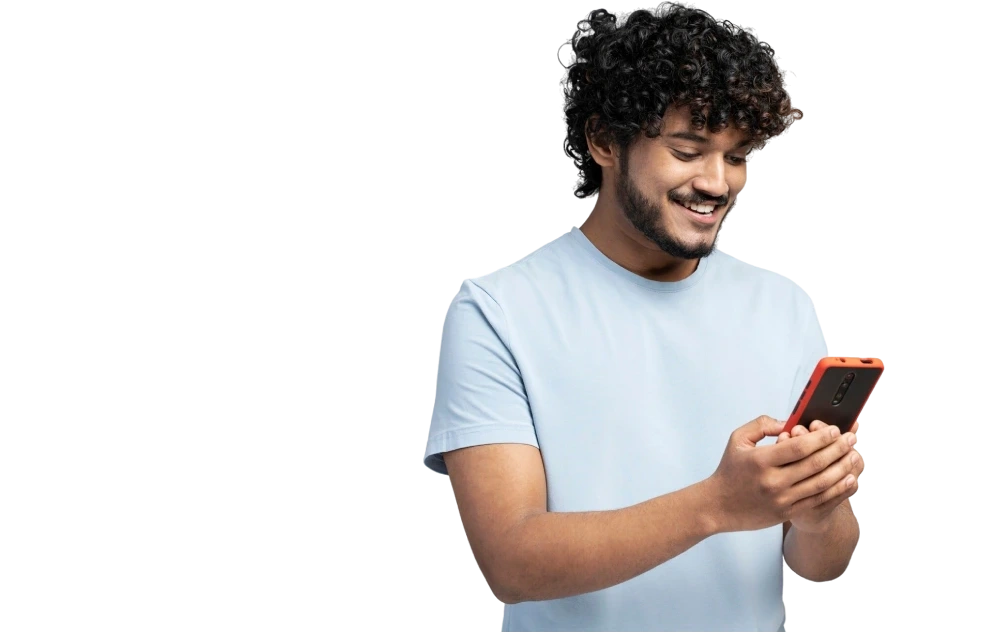
Polls in Slack are a smart and efficient way to gather feedback, make group decisions, and boost team engagement, all without leaving your workspace. Whether you use emojis, threads, or third-party apps, choosing the right method and following a few best practices can make your polls clear, quick, and meaningful. Start using polls today to simplify communication and keep your team aligned.